There are many different video conferencing tools available. Praatbox.be is a free, user-friendly tool - both for counsellors and clients. You can also use it to safely conduct sessions with clients by following this manual.
Go to www.praatbox.be
Attention: do not use any confidential words for the first two options,
such as the client’s name or the subject of the session.
Once you see yourself on screen and your microphone is working, you will have to do the following:
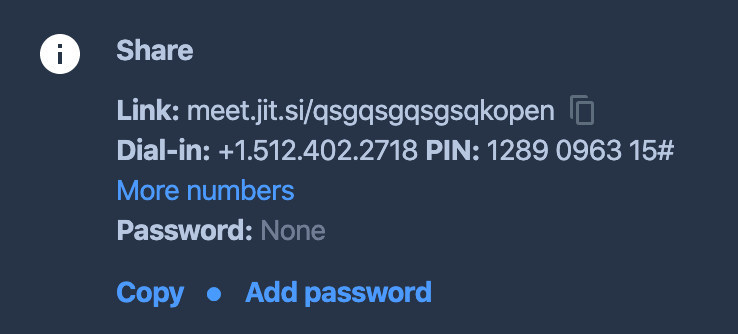
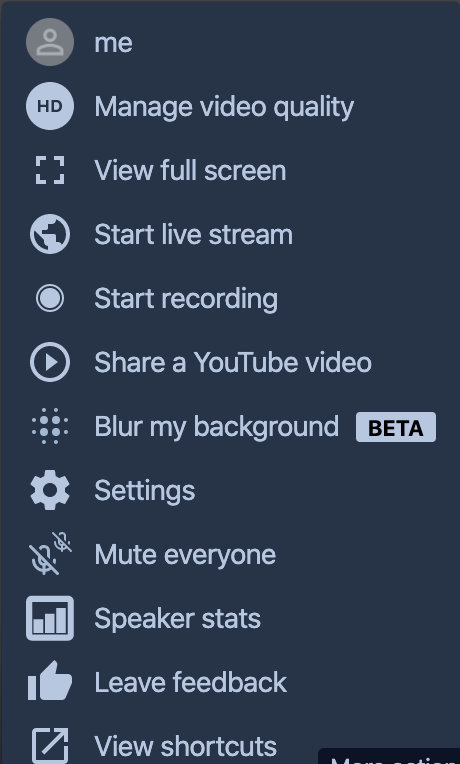
You have two options...
EITHER
OR
Call or text your client
Attention: do not send these words to the client by e-mail!
At the start of the session:
Points of attention during the session: the counsellor can see:
In the event that this occurs, inform your client that the conditions for a confidential session were not fulfilled and stop the session immediately.
If a third person joins the session, you can remove them from the session.
You can do this by clicking on the three dots in the top right corner of the unwanted person’s screen and then clicking "Kick out"
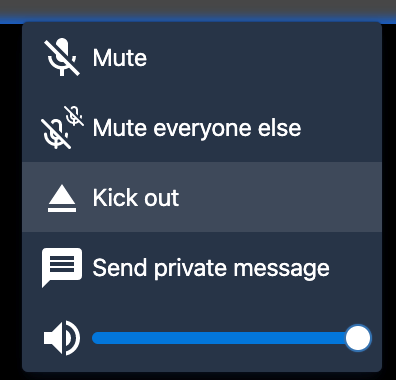
For your information:
Sessions are only end-to-end and peer-to-peer secured when there are only two participants. In that case, the content is not routed through the server but flows directly between the two conversation partners. The server is only used to set up the secure connection.
When three or more people participate in the session, the data are routed through the main server and the session is no longer end-to-end and peer-to-peer secured.
Here you will find general information about praatbox.be and frequently asked questions.
Do read the FAQs. They explain how to solve a few simple technical issues if you experience difficulties when trying to contact the client.